FlatUp? FAQ
First of all, we would like to thank our great community for all the messages that build the base for this FAQ (Frequently Asked Questions)
Chores
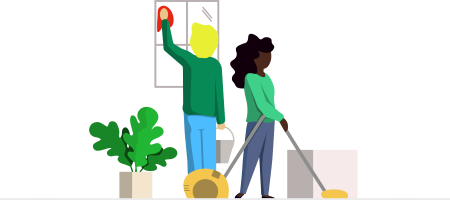
There are two ways: First way: Simply with a long-tap. Wait. What? Just tap on the task and hold it til the edit window appears. Or do it the second way: Tap the gear wheel icon to see a list of all your tasks. Then click on the task you want to edit. Easy!
Yes, it is. Just check it off the normal way. Of course, we ask you if you are 100% sure about that.
No problem. Just go to the task and click the check box again.
Easy! Firstly, you create a new task and set up “Based on days”. After that you select “Every 7 days” as “recurrence”. As a final step you just have to select the next Wednesday as the “Next due date”. Enjoy!
When a roommate is not at home for a while, you can change her/his assignments manually for single occasions. To do that, just click on the name. After that you see a drop down list with all of your names. Now you can change the assignment without changing the rotation in the background.
Don’t worry, that is correct. It is possible that the assigned roommate already did the task in the current week. For that reason, new rotations begin always with the next week.
Tasks „on demand“ neither have a rotation nor an assignment. You can check off these tasks anytime.
These tasks do not have any temporary limitation. That’s why you can check them off anytime you want. But of course, there will be an entry on your timeline so your roommates see that you did the task.
The green check shows you that all tasks for this time range are done. Good job 😉
Shopping list

Simply put – tap on the item you want to edit.
In order to do that, just tap on the item you want to delete. By tapping on an item, on the right of it a bin icon appears. Tap it to delete the item.
That happens automatically. In your favorites bar are your most used items. Just tap on it to put it on the shopping list.
Yes. Just tap on the check icon on the upper right of your shopping list. Tap it again to hide your checked off items.
Finances

To set up initial values, all amounts must be 0. If that’s not the case, just reset finances by tapping on the bin icon on the upper right. After that, it is possible to tap on the pencil icon between the bars and the amounts.
Simply put – tap on the bin icon on the upper right.
A green bar means that the roommate made an advance payment for some of you or the whole household and still needs to get the money back.
A red bar means that the roommate has some loan money open to pay back.
Calendar
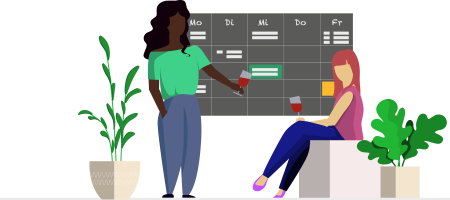
The description of an event fold out by tapping on it. Tap on it again to fold it in.
Simply with a long-tap. Wait. What? Just tap on the event and hold it til the edit window appears.
Yes. Every day at 2AM we send notifications for events on that day. For birthdays we notify you 7 days in advance. You see the birthday notification on your timeline. You can also tap on it to open the birthday chat. Everyone, but the birthday girl/boy, can see the chat – perfect to prepare a gift.